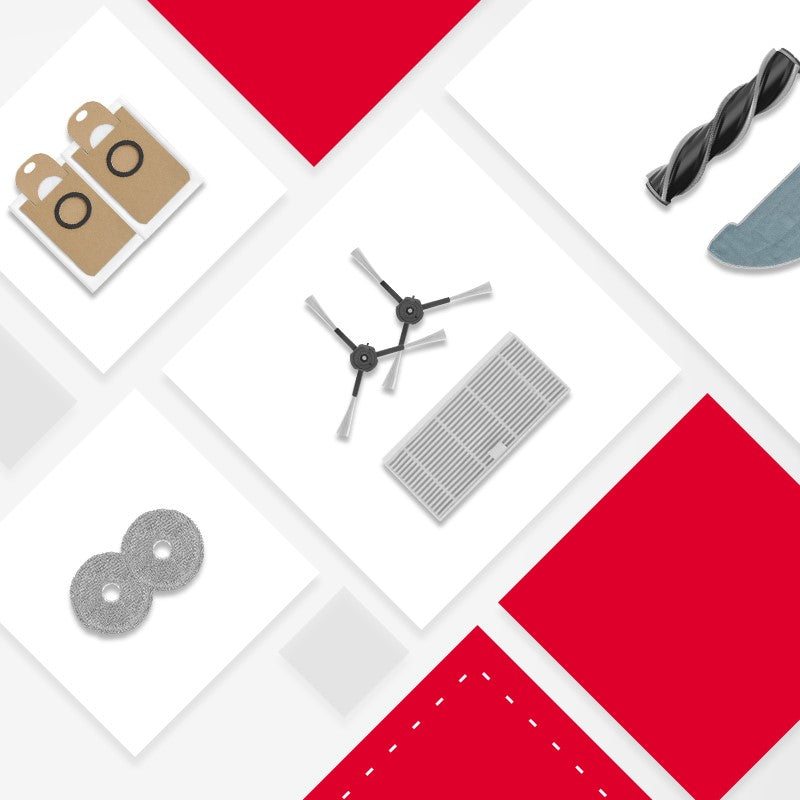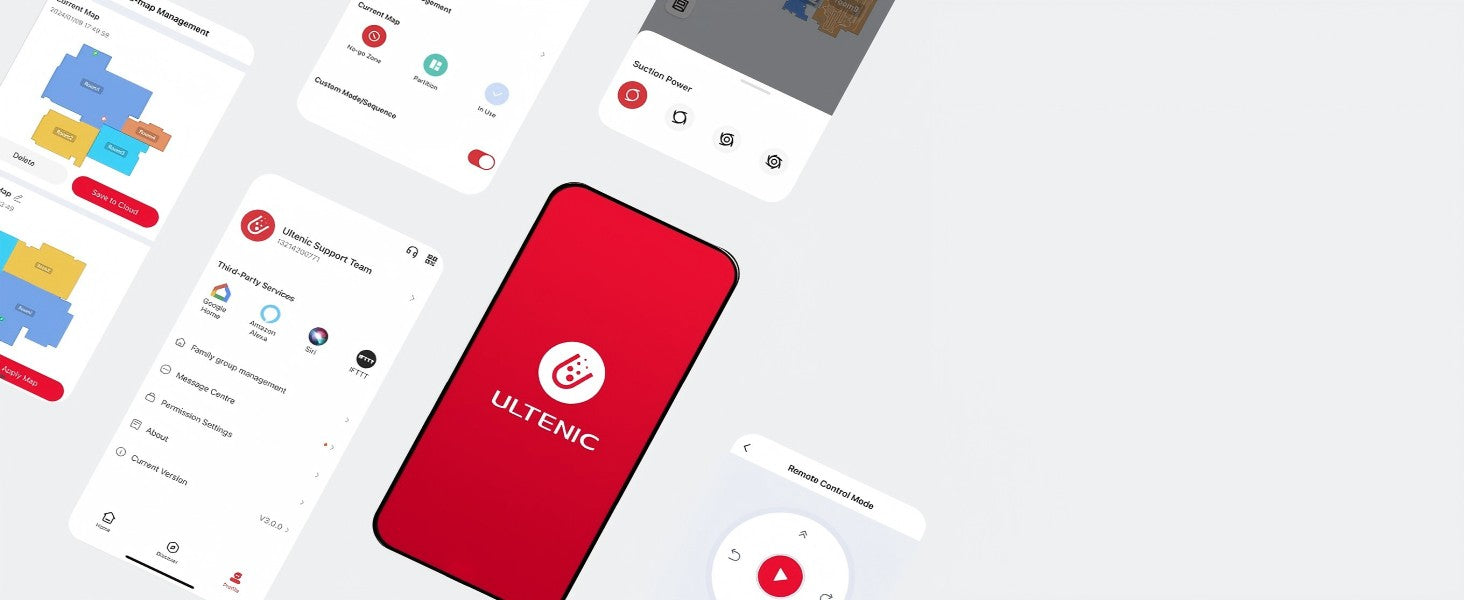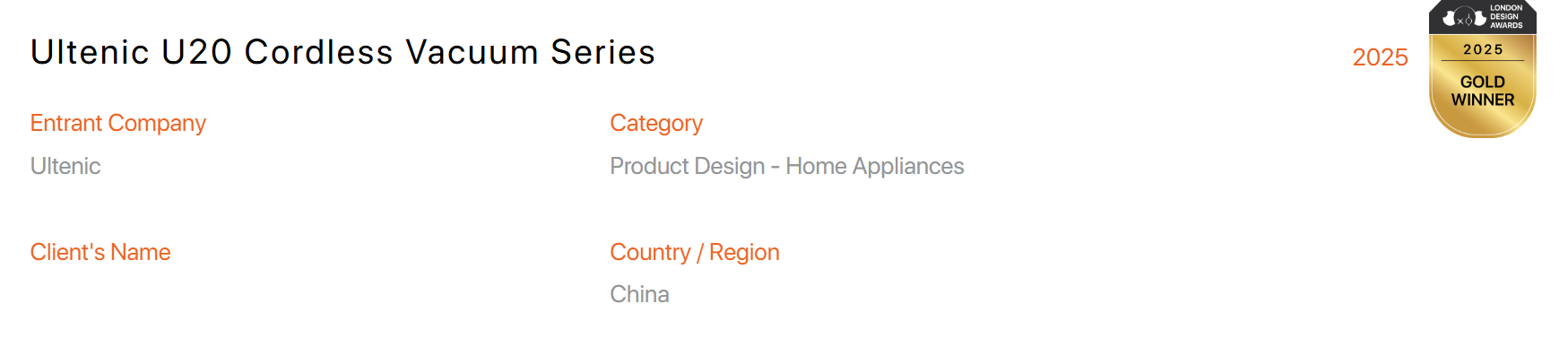Hey there! Ready to take your cleaning game to the next level with your new Ultenic robot vacuum? Connecting it to the app is easier than you think—and we’re here to make sure you nail it on the first try. Whether you’re a tech whiz or a total newbie, this guide will walk you through everything you need to do. Let’s dive in!
Why Connecting Your Ultenic Vacuum to the App Matters
Before we jump into the steps, let’s talk about why this connection is so important. The Ultenic app isn’t just a remote control—it’s your command center for customization, scheduling, and monitoring. Here’s what you’ll unlock:
- Schedule cleanings even when you’re not home.
- Set no-go zones to protect your rugs or furniture.
- Monitor battery life and receive alerts for maintenance.
- Troubleshoot issues in real-time.
If you’ve ever cursed a vacuum that won’t cooperate, this app will change your life. Let’s get started!
What You’ll Need Before You Begin
Make sure you have these essentials ready to avoid frustration:
- Your Ultenic robot vacuum (charged or plugged in).
- A Wi-Fi network (2.4 GHz recommended for stability).
- The Ultenic app installed on your smartphone (iOS or Android).
- A stable internet connection on your phone.
Got everything? Cool—let’s move to the fun part!
Step 1: Download and Open the Ultenic App
First things first: grab the Ultenic app from the Apple App Store or Google Play Store. Once it’s installed, open it and tap the “Sign Up” button to create an account. Don’t worry—it’s free!
Pro Tip: Use the same email for your Ultenic account that you use for smart home devices. It’ll make syncing easier later!
Step 2: Power Up Your Robot Vacuum
Plug your Ultenic vacuum into its charging base or ensure it’s fully charged. The app needs the device to be powered on to establish a connection.
Troubleshooting Tip: If your vacuum’s lights are flashing red, check the manual for error codes. A low battery or blocked sensor might be the culprit!
Step 3: Pair Your Vacuum via Bluetooth
- Press and hold the Home button on your vacuum for 3 seconds until the LED starts blinking blue.
- On the app, tap “Add Device” and select “Robot Vacuum.”
- Choose your Wi-Fi network and enter the password.
Wait, why Bluetooth first? This step ensures your vacuum is recognized by the app before moving to Wi-Fi. Think of it as a “handshake” between devices!
Step 4: Connect to Wi-Fi
Once paired via Bluetooth, the app will prompt you to switch to your 2.4 GHz Wi-Fi network. Enter your password again, and let the magic happen.
Common Issues:
- Wi-Fi not connecting? Ensure your router isn’t blocking the connection (some older models have firewall settings).
- No 2.4 GHz option? Check if your phone is set to 5 GHz only—this won’t work.
Step 5: Customize Your Settings
Boom! Your vacuum is now connected. Take a moment to:
- Rename your device (“Bella” or “Clean Master 3000”?).
- Set up no-go zones via the map.
- Schedule daily cleanings.
Troubleshooting: When Things Go Wrong
We’ve all been there—tech hiccups happen. Here’s how to fix common problems:
Problem: “Connection Failed”
- Restart your vacuum and phone.
- Move closer to the router during setup.
Problem: Vacuum Not Responding
- Ensure Wi-Fi is stable (try a speed test).
- Update the app and firmware through the settings.
Why Ultenic Stands Out
Now that you’re connected, why choose Ultenic over the competition? Our vacuums are designed with real-life messes in mind:
- Smart navigation avoids obstacles like pet toys.
- Self-emptying bins for truly hands-off cleaning.
- Affordable premium features without the markup.
Ready to upgrade your cleaning routine? Check out our best-selling models today!